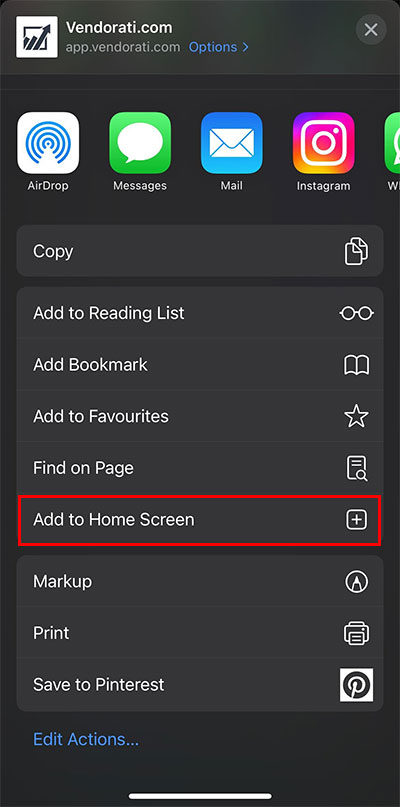The Vendorati Application is developed as a Progressive Web App and can be installed on any modern device. Progressive Web Apps (PWAs) are web-based applications that can be installed and run like native apps on desktop and mobile devices. Here is a step-by-step guide on how to install a PWA as a stand-alone app on desktop, Android, and iPhone:
Installing Vendorati App on Desktop
-
Open the https://app.vendorati.com/ in a modern browser such as Google Chrome, Microsoft Edge, or Mozilla Firefox.
-
Click on the browser’s menu icon (usually three horizontal dots) and select “Install Vendorati.com” from the options. You can also click on the “install app” icon present in the address bar.
-
Follow the prompts to install Vendorati.com. Depending on the browser, you may need to confirm the installation or specify where to install the app.
-
Once the installation is complete, Vendorati.com will appear in the list of installed apps on your computer. You can launch the Vendorati.com App from the app list or by clicking on its shortcut on the desktop.
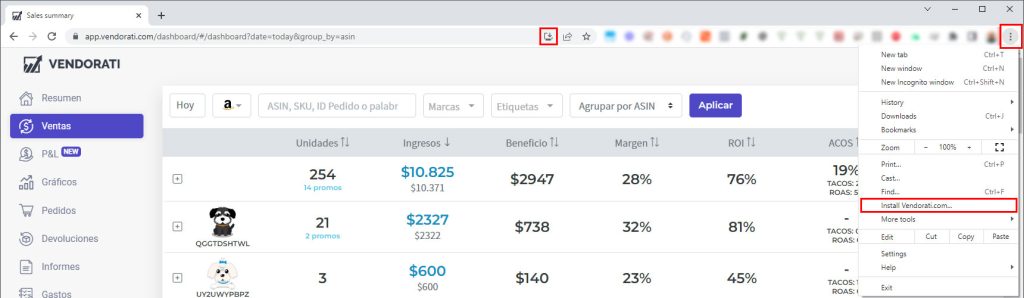
Installing Vendorati App on Android
-
Open the https://app.vendorati.com/ in a modern browser such as Google Chrome, Microsoft Edge, or Mozilla Firefox.
-
Click on the browser’s menu icon (usually three horizontal dots) and select “Add to Home screen” from the options.
-
Follow the prompts to install Vendorati.com. You may need to confirm the installation or specify a name for the app.
-
Once the installation is complete, Vendorati.com will appear on your home screen as a stand-alone app. You can launch it by tapping on its icon.
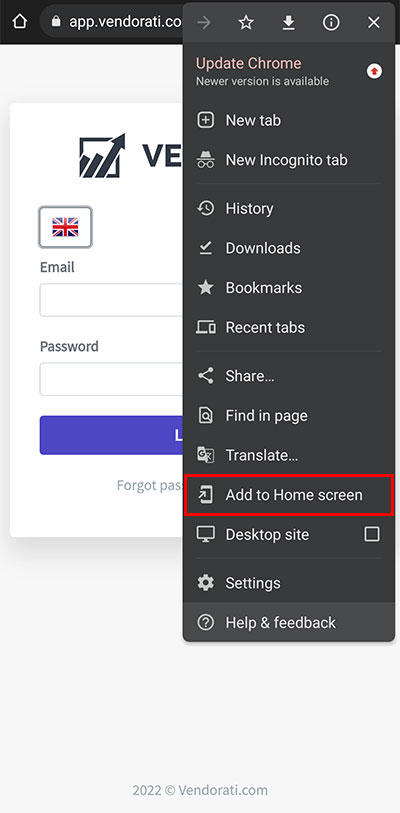
Installing Vendorati App on iPhone
-
Open the https://app.vendorati.com/ in a modern browser such as Safari.
-
Tap the Share icon (usually an upward arrow) and select “Add to Home Screen” from the options.
-
Follow the prompts to install Vendorati.com. You may need to specify a name for the app.
-
Once the installation is complete, Vendorati.com will appear on your home screen as a stand-alone app. You can launch it by tapping on its icon.